Fallback Image
The Fallback Image feature allows you to configure a fallback image on screens to avoid black screens for any reason. The image is shown in full-screen mode and is valid for up to one year from the last valid playlist received by the screen.
Example events when the fallback image will be shown:
- No content scheduled (replaces automatic power save, see Active time to control this)
- Screen is offline with an expired playlist
Add fallback image
- Open details on a screen or screen folder that you want to configure.
- Select the Advanced tab and press the Select button.
- Select the media you wish to display as a fallback image.
- After you have added your media, click the Save button.
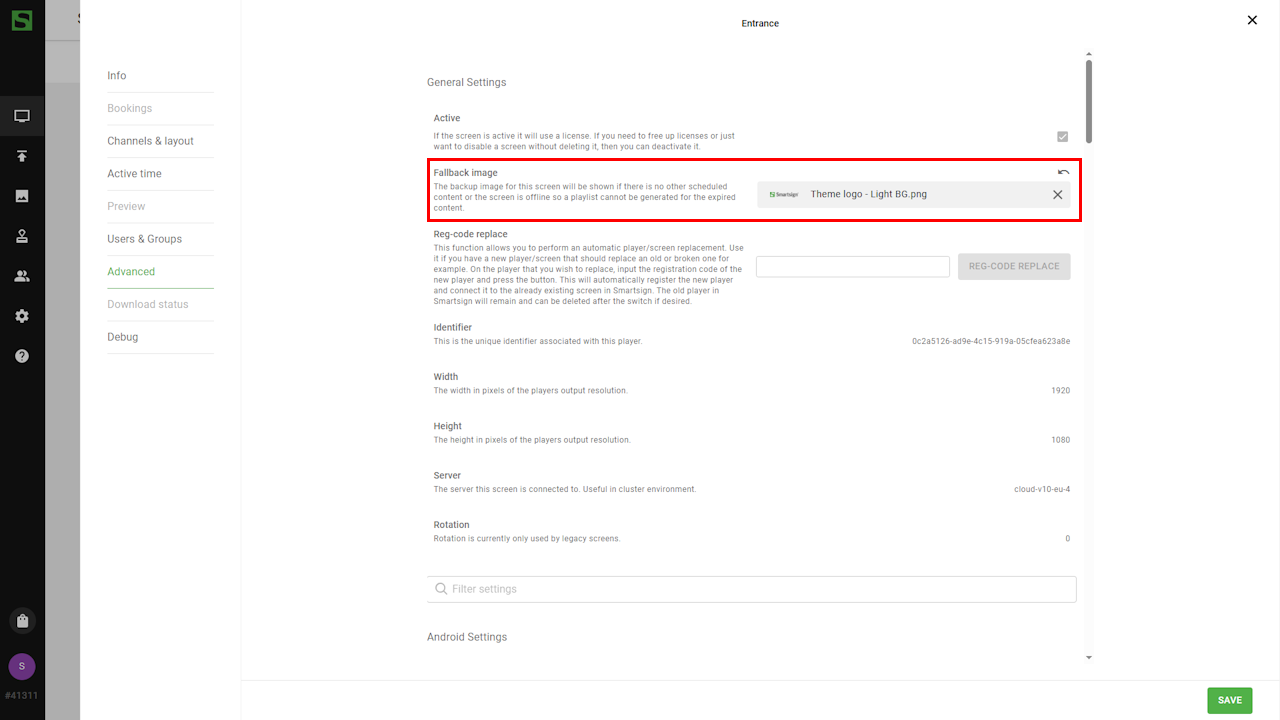
Active time
Since fallback image effectively replaces power save, i.e. the screen does not know if "no content scheduled" is intentional or not, it's important to have correct Active time setting on the screen settings. If active time is not correctly set, the fallback image might show when not intended.
To configure the active time, select the Active Time tab on screen or screen folder and adjust as needed.